 1).
1). Main UI.
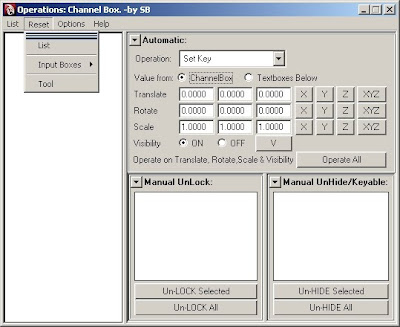
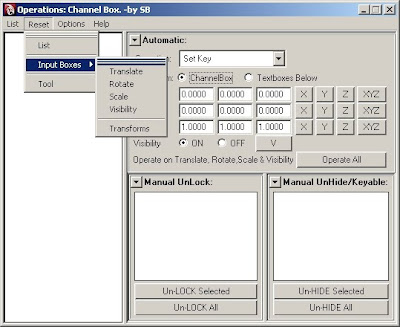
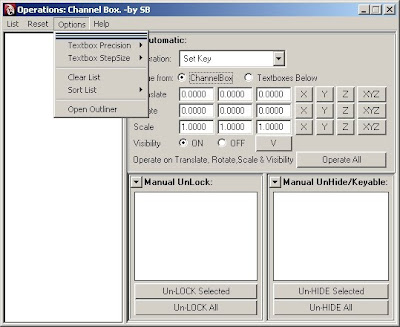 4).
4).
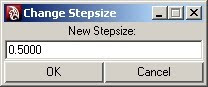
"List" allows us to select which type of objects should be displayed in the List.
So v can work wid selected type of objects.
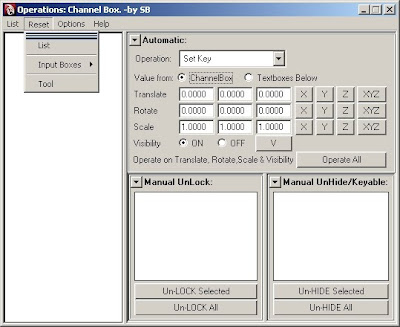
3).
"Reset" provides options to reset the:
1. List = defaults to "Selected Objects" from the scene into this List.
2. Input Boxes = the Textboxes will reset to their defaults.
3. Tool = Reset complete UI to default setting.
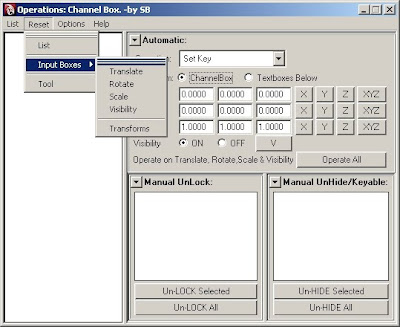
Here, its showing tat u can reset even selected Transforms like:
Translate &/or Rotate &/or Scale &/or Visibility &/or All Transforms
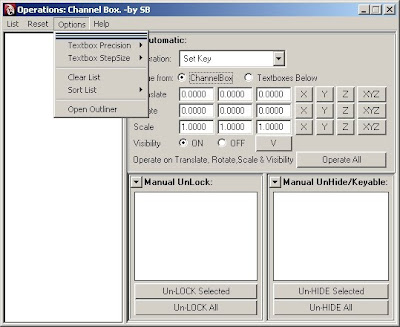 4).
4). "Options" provide u:
1. Textbox Percision = U can change upto wat number of digits to the right of the decimal place u want.
2. Textbox Stepsize = Allows u to change the Increment/Decrement of the invisible slider which u use by: pressing Ctrl + press MMB & drag.
3. Clear List = U can clear/empty the List.
4. Sort List = U can sort the elements/objects in the List in either:
Ascending or Descending Order.
5. Open Outliner = If u want to select objects from the scene by urself using the Outliner, then by pressing this button, the Outliner pops-up.
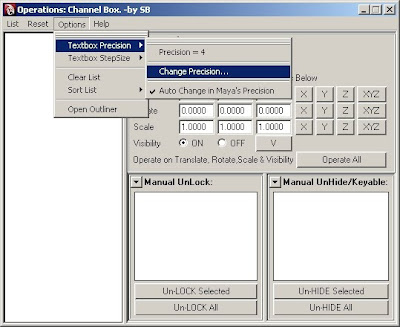
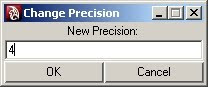
U can change the Precision from this window.
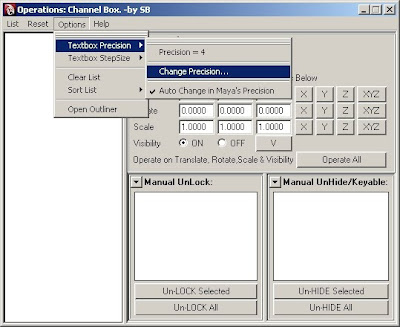
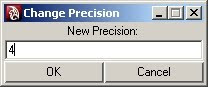
Note that:
If u disable "Auto change in Maya's Precision", then ur Precision wil b just for this script's Input Boxes and thus ur values wont get reflected properly in Maya coz Maya may hav a different Precision value.
So it is recommended to keep it On.
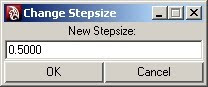
U can change the Stepsize from this window.
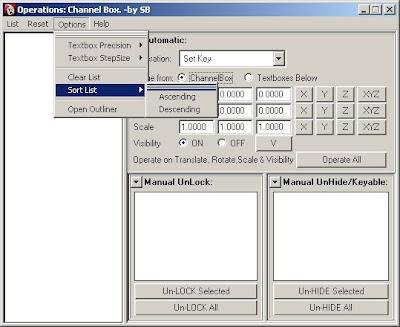
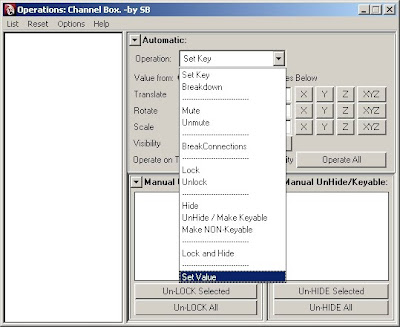
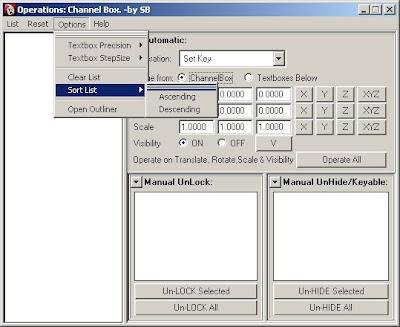
Objects present in the List can b sorted in either: Ascending or Descending order.
"Help" provides u:
1. Help... = Some info about functioning of this script.
2. About = Gives my email_id: sultanbal@gmail.com
Some info about this script like name, version number, etc..
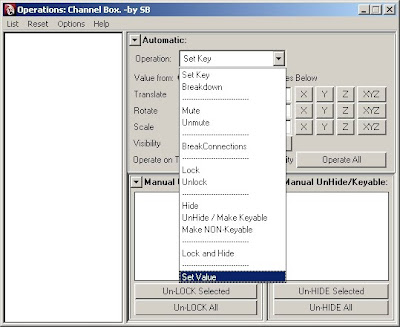
6).
U can perform any of the given "Operation" choices to any of the Attribute of the selected objects from the List.
The "Operations" are :
1. Set Key
2. Breakdown
3. Mute
4. UnMute
5. BreakConnections
6. Lock
7. Unlock
8. Hide
9. Unhide / Make Keyable
10. Make NonKeyable
11. Lock and Hide
12. Set Value = U can even Set Values from this tool.
So u dont need to go to the Channel Box to change the values of the attributes of the selected objects.
Although u can Unlock & Unhide (or make Keyable) attributes from the "Operation" drop-down by selecting the objects from the List.
But,
"Manual UnLock" = Lists all locked attributes with their object names.
"Manual Unhide" = Normally, u cannot c which attributes r hidden.
U hav to individually select each object & then u figure out their
hidden attributes.
"Manual Unhide" shows u the all attributes tat r hidden
& tat too for all selected objects from the List.
U can even "Un-Lock Selected" &/or "UnLock All".
Similarlry, "UnHide Selected" &/or "UnHide All".
The objects in the List has some RightMouseButton (RMB) functionailties like:
1. Select in Scene = Selects highlighted objects in the list.
2. Clear Selection from Scene = U can de-select already selected objects from the scene.
3. Remove Selected = Removes highlighted objects only from the List.
4. Remove Non-Selected = Its the reverse of "Remove Selected".
5. Invert Selection = Inverts ur selection in the List.
6. Invert Selection & Remove Non-Selected = Combination of "Invert Selection" and "Remove Non-Selected".






great tool! total relief. do you think you i can get and use it for a personal project? there was just too many things to rename and attributes to lock...pain in the a$$ to select each single one one them and do manually, but your tool might be useful!
ReplyDeletecan we download it?