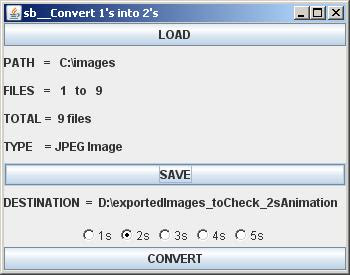Name of Tool: "Convert 1's to Two's (Doubles) (or even 3's, 4's, 5's) "

Function:
This tool creates same image for 2 frames.
Thus there wil b 12 drawings for a 24 fps shot.
If animation is on 3's then it'l require 8 drawings for 1 sec shot.
If on 4's then 6 drawings for 1 sec shot & so on.
Animators uses a blend of 1's, 2's, 3's, 4's for variety of shots.
Demo Example:
Step#1: Start the Tool.
Step#2: Load Image Sequence say from foll location:
U only need to select the First File from the Image Sequence, the other images get loaded automatically by this tool.
It also shows information like:
1). Path of image sequence.
2). File numbers.
3). Total number of files.
4). File Type
Step #3: Select the Destination folder:
U can select any folder or can even create a from within this tool itself :)
Step #4: Click on OptionButton as u want it to b exported as. Say for 2's animation, click on 2's:
Step #5: Click the 'CONVERT' button & get the result instantly :)
Result #1: If u selected "2s", then:
Result #2: If u selected "3s", then:
Result #3: If u selected "4s", then:
Result #4: If u selected "5s", then: